How and where to check for a failed or lost eRes/NebulaCRS reservation?
This article is to assist users in locating a reservation that was made by Central Reservations on eRes or a channel such as Booknow or Booking.com.




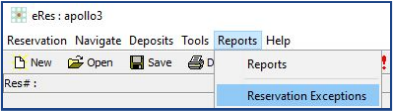

- If a reservation was made through a channel it may have failed to integrate in one of two places. The first place is between the channel and eRes/NebulaCRS and the second place could be between eRes/NebulaCRS and the PMS.
- If the property is not connected to a PMS then this may be between the channel and eRes/NebulaCRS.
- If a reservation was made on eRes by Central Reservations but is not on the PMS, then will need to check the PMS interface, proceed to point 1 below.
Sometimes also how and where we are looking for the reservation will also impact if we are able to find the reservation or not, for example forgetting to include canceled or no show reservation filters.

eRes managed services clients:
Please
check first if you have received an eRes reservation notification for the
reservation in question, you may also log into the NebulaCRS managed services portal and use the Reservations Tab to search for the reservation, you may use the Reservation name, Arrival date, or Booking date to search for the reservation.
- If you have
not received an eRes reservation notification or are not able to locate the reservation on the managed services portal, please log a ticket on the HTI Help Center with the channel reservation details.
- If you have received the eRes reservation notification or were able to locate the reservation on the managed services portal, please check that your Interface is open and updating eRes. You may also navigate to Dashboard on the portal to see the last date and time the PMS interface updated eRes. Please contact your PMS provider if there are any issues.

How to know where the booking failed?
- The first and easiest step is to find the reservation on eRes/NebulaCRS, this will help in determining where the reservation failed or has gotten stuck.
- Try to locate the reservation on eRes/NebulaCRS or Call Center by searching for it using the reservation name, channel number, booking date or arrival date.
- If you were able to find the reservation on eRes/NebulaCRS or Call Center then please navigate to point 1.
- If you were not able to locate the reservation on eRes
please refer to point 2.

1. The reservation is on eRes/NebulaCRS but not on the PMS
1. Check the last date and time the PMS update eRes
- On NebulaCRS navigate to the Dashboard, at the bottom right-hand corner, if the up to date field has a Green Tick, property is updating eRes. If there is a red cross, hover over the cross to see the last date and time it was updated. On NebulaCRS the date format is mm/dd/yyyy.
- On eRes hover over the property
name, this will give the last date and time the property was updated, if the
property is in red it may not have been updated.
2. Ask the property to check the Interface is running, any
errors on the interface or if there are any internet issues., this may be why
the interface has not updated eRes. If still have issues, please contact your
PMS provider for assistance.
3. If the interface is up to date, please check the PMS
interface monitor. Please refer to 7.6 and
8 on the below article: eRes
/ NebulaCRS and PMS Interface Guide

2. The reservation is not on eRes/NebulaCRS
1. Reservation Exception Report
- The reservation exception report can be accessed directly in
eRes to check for any reservation which failed with an error response.
- It can be accessed via
eRes front-end -> Reports -> Reservation Exceptions:
- The reservation exception report will list all of the failed
reservation messages for the mapped ADS interfaces on the eRes client. It will display the message
details broken up into several columns.
- The ‘Description’ column will contain details of the error and the reason why the reservation failed to create on eRes. The ‘Channel Conf No’ will provide you with
the channel reservation number that you can use to find further details of the reservation on
the channel extranet and/or via Message log on NebulaCRS.
- When an error has been resolved you can highlight it and select the ‘Actioned’ button to remove it from the report list.
- Examples of Error messages:
- Please complete the following before saving the reservation....
- Agent on Account not allowed at: Property Name
- Requested rate not available...
- Restriction: Rate closed out
- No available rooms for Booking.com reservation...
- Reservation already has a status of Canceled...
- Max Pax Exceeded...
- No Room mapping can be found for Channel...
2. Message Logs
The message logs between eRes and an interface such as PMS
or Channel can be found on NebulaCRS under Channels > Message Logs
3. Reservation Create Date and Time
Take note of the date and time when the reservation was
created, eRes will do its nightly restart around 12am SAST, between 15-45
minutes, during this time eRes will be offline which means it will not receive
any reservations from the channels.
If the eRes was scheduled for an upgrade, it will also be
offline which means the reservation will also not download to eRes.
Related Articles
Updating eRes and NebulaCRS URLs
For clients and partners who are still connecting to eRes / NebulaCRS by using the endpoint URL's/ Shortcuts/Links which contain the element apps.hti-systems.com please update this element to nebulacrs.hti.app to connect to eRes/NebulaCRS instance - ...What do I do when I received a Failed to integrate reservation message from SynXis?
Should you have received the notification from SynXis advising that the reservation failed to integrate, please make the reservation manually on your CRS or PMS. This notification will be from SynXis advising the booking failed to create on eRes. If ...NebulaCRS and Additional Modules URLs
Each NebulaCRS instance and Module has a slight variation to its URL, please see below the applicable links required for NebulaCRS and the relevant modules. instance - refer to your NebulaCRS name. This your unique identifier. This element does not ...NebulaCRS/eRes Property Reservation Notifications
eRes / NebulaCRS will send email notifications for reservations made on eRes to the email addresses listed on the property settings. What notifications are sent? Any reservation which is made on eRes will send a notification, whether it is made from ...Can the eRes email message be altered?
eRes email message Dear Valued Client, Thank you for your booking. We appreciate your business. Kindly find attached your reservation details and please do not hesitate to contact us should you require further assistance. Kind Regards, Hotel ...